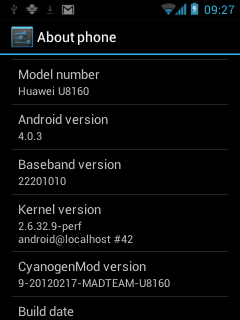
NOTE: This procedure will void your warranty.
NOTE: This procedure refers to a third party modification (aka Custom ROM) that's in beta (aka UNSTABLE / DANGEROUS) status.
NOTE: This is a simplification guide on how to use Custom ROM made by another party (neither me, neither the manufacturer
NOTE: None of the parties implied here (me, Huawei, Vodafone, the Custom ROM creator) can be held responsible of any damage caused by you following this guide, included but not limited to, your phone breaking, your phone exploding, your house exploding, the whole planet exploding or the Universe collapsing over itself.
NOTE: Do a backup of ANYTHING in your phone to another place (not the phone or the SD card). The phone contents will be erased, and while the SD card should not, anything can happen.
NOTE: Some things (camera, Youtube, occasional crashes) don't work as expected or at all.
NOTE: If anything goes wrong, none of the parties previously mentioned have any liability or the obligation to help you in any way.
I got bored and searching searching I found a Custom ROM made by someone called subpsyke on the internet, and while his instructions (here) seemed to work for a lot of people, they didn't at all for me. So I decided to create this little guide.
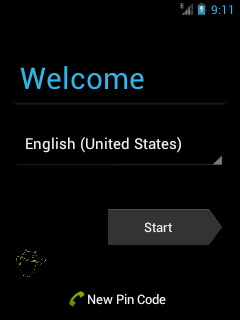
Step one: Root the phone
This modification requires administrator privileges to the phone. But they come disabled by default. Enabling it is called "rooting".
Luckily, this comes easy on this phone. Just download z4root (Google It! or get it from here), install the apk, execute it, and continue to step 2.
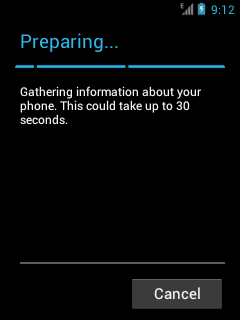
Step two: Download the custom rom, and the Google apps.
The guide by subpsyke suggests you can do it all from the ROM Manager application. Forget about it, it's slow and gives errors when downloading the Google Apps. The easiest way is to go READ COMMENTS (I had to remove links and I forgot to tell you, my fault, sorry) and just download it. At the time of this writing the custom mod is in alpha 3 and the google apps is called 20120215-small.
When you have both ZIPs, put them in the SD card of your phone, and continue to step 3.
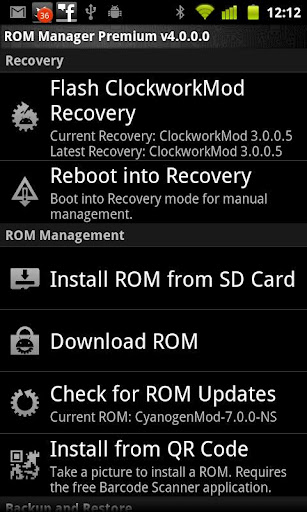
Step three (A): Installing ClockworkMod Recovery (the easy way)
The guide by subpsyke suggests this method. It's easier and fastest, but it didn't work for me. However mileage may vary so just try it.
Go to the Android Market (or Google Play Store) and get ROM Manager.
When you have it, open it and touch on "Flash ClockworkMod Recovery". It will ask if yours is Huawei U8160. It is, install it. Now, "Reboot into Recovery".
If it boots into recovery, move to step 4. If it stays with the hourglass for more than a couple of seconds, it's in fastboot mode, unplug the USB cable and the battery, replug them (phone will boot in Android 2.2 normally) and move to step 3B to boot the recovery the bad way.
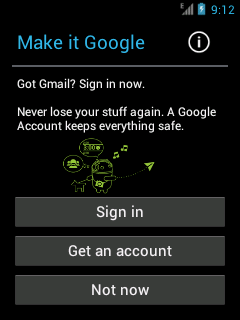
Step three (B): Installing ClockworkMod Recovery (the developer way)
So after searching and searching and searching with a pretty hourglass, I found this other way that worked flawlessly for me.
First of all you need the Android SDK, that you can get here. If you don't plan developing for Android, just uncompress it anywhere, you can delete it later.
Once uncompressed, execute the android file inside the tools folder, and install the Platform SDK Tools. No need for anything else.
Download the file called recovery-clockwork-4.0.1.5-u8160.img from here and put it in the platform-tools folder. It doesn't matter the version installed by ROM Manager is newer, this works also.
Go to Settings->Developer on the phone and be sure that USB debugging is enabled.
Plug the phone to the computer, open a Terminal/Console/Command line and go to the platform-tools folder, then do "adb devices". If only one shows, it's working.
On the phone, go to ROM Manager, and choose "Reboot into Recovery". If now it does (whoa!) just skip to step 4. If it stays in the hourglass, don't touch anything, it's where we wanted.
Now do "fastboot boot recovery-clockwork-4.0.1.5-u8160.img", and the phone will reboot on ClockworkMod flawlessly. Continue to step 4.
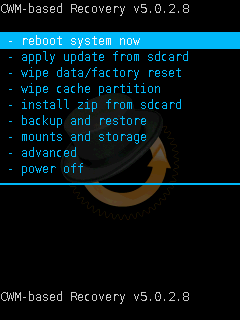
Step four: Backup the current ROM, wiping the data, and installing ICS.
The recovery is controlled using the volume up (move option up), volume down (move option down) and power (apply chosen option) buttons.
First of all, go to "backup and restore" and make a backup of the system. This needs about 250Mb of free space on the SD card, I hope you left.
Now go to "wipe data/factory reset". This is the no-return point. Everything will be erased here...
Just to be sure, "wipe cache partition".
Now "install zip from sdcard" and chose the custom rom zip. When it is done, repeat choosing the google apps zip this time.
If everything went ok, choose "reboot system now" and be patient for the next 10 minutes it takes to do the first boot (next ones are as fast as original rom).
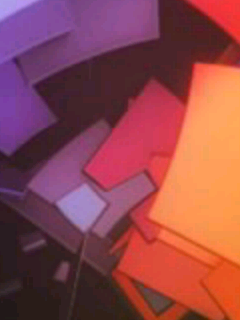
Step five: Enjoy. More or less...
As I said at the start of this guide, this is a beta software that will crash eventually (crashed only ONE time in 48h but your mileage can vary a lot so :p).
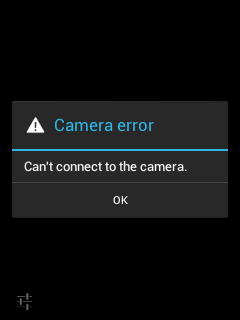 The camera does not work, don't try it, it just doesn't, period. I don't consider this a big loss. The 2 megapixel, fixed-focus camera is so bad, you'd better buy a single-use analog-film pocket-camera in the nearest store.
For some reason the Text-to-Speech engine isn't working for me, it just says "Google Text to Speech engine had to be closed" but the applications don't complain.
It may happen that the wifi stops working in some ocasions. Rebooting the phone corrects the problem.
Alongside with all the Android 4.0 new features, and the usual ClockworkMod ones (like under/over-clocking) this also enabled MULTITOUCH, something that for some strange reason, Huawei and/or Vodafone have disabled in their official rom, and makes the phone work more fluently/fast (not a big difference, but you'll appreciate it).
Youtube does not get installed by this procedure, neither it can be installed from the Market (Play Store). Bad, but...
If you want to restore the phone to 2.2 repeat the procedure but choosing to restore the backup you did (AFTER a wipe).
Thanks to subpsyke for working on this modification, now I have Android 4.0 before any of my friends but one! (he got a Galaxy Nexus)
The camera does not work, don't try it, it just doesn't, period. I don't consider this a big loss. The 2 megapixel, fixed-focus camera is so bad, you'd better buy a single-use analog-film pocket-camera in the nearest store.
For some reason the Text-to-Speech engine isn't working for me, it just says "Google Text to Speech engine had to be closed" but the applications don't complain.
It may happen that the wifi stops working in some ocasions. Rebooting the phone corrects the problem.
Alongside with all the Android 4.0 new features, and the usual ClockworkMod ones (like under/over-clocking) this also enabled MULTITOUCH, something that for some strange reason, Huawei and/or Vodafone have disabled in their official rom, and makes the phone work more fluently/fast (not a big difference, but you'll appreciate it).
Youtube does not get installed by this procedure, neither it can be installed from the Market (Play Store). Bad, but...
If you want to restore the phone to 2.2 repeat the procedure but choosing to restore the backup you did (AFTER a wipe).
Thanks to subpsyke for working on this modification, now I have Android 4.0 before any of my friends but one! (he got a Galaxy Nexus)
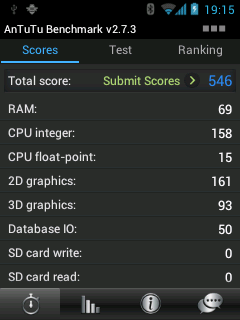 More screenshots on my Picasa here.
More screenshots on my Picasa here.